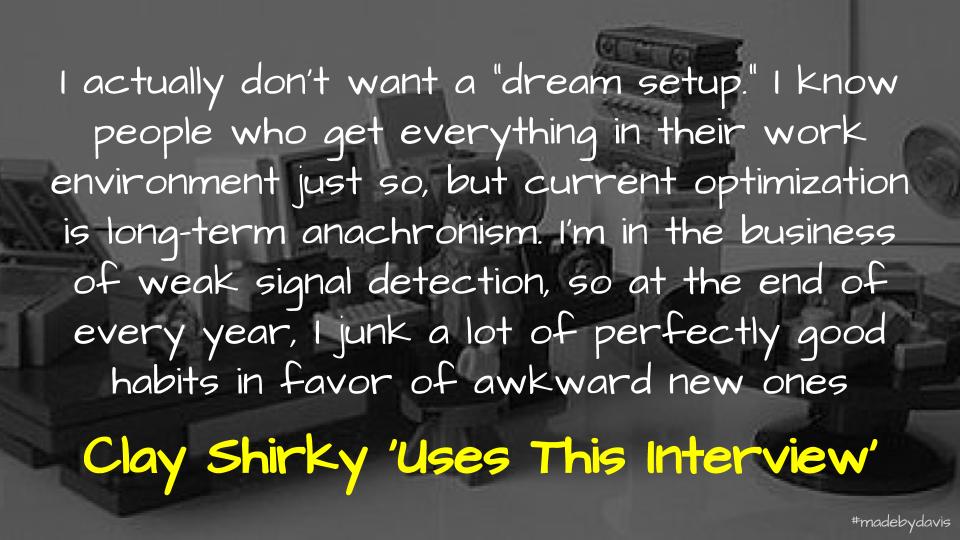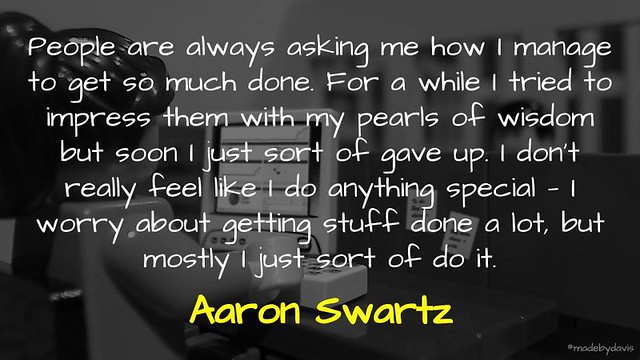Technology is always adapting and evolving, here are a few of the recent changes to my digital workflows.
In a post discussing the setup of digital devices, applications and workflows, Clay Shirky explains how he regularly changes things up:
At the end of every year, I junk a lot of perfectly good habits in favor of awkward new ones.
This disruption seems important in a time when platforms are designed to maximise our attention. As Shirky warns:
The thing I can least afford is to get things working so perfectly that I don’t notice what’s changing in the environment anymore.
Change can take many shapes. Although I may not shake things up as much as Shirky, here are some recent tweeks that have kept things fresh:
Pocket
For a long time I have used Pocket to save links to come back to. It was one of the first applications I really took to. I use a range of methods to add content, whether it be via email, using an IFTTT recipe which saves my Twitter favourites or an extension in the browser. I then either read it later or listen depending on the device or context.
I started out listening using Lisgo, an iOS app. However, this functionality is built into the Android application so I scrapped the additional app when I changed phones. The only issue I had with listening via the Android app is the requirement to select a new article each time. A recent update completely changed that with the addition of continuous playback. This allows you to organise your various links in a playlist and listen to one after another. This new feature has lead me to rethink how I use Pocket and subsequently saving more and more links to listen to
In regards to other aspects of the application, I have never really used the tagging or archiving features. Instead I bookmark elsewhere and then delete the articles in Pocket once I have finished with it. The best functionality is still the ability to read a stripped back version of the text. AMP without all the other stuff associated with AMP. I wonder how Pocket will grow with the acquisition by Mozilla?
Inoreader
I love Feedly. I came to RSS Readers around the time Google pulled its reader from production. Before that, I relied on a combination of Pocket and social media. Feedly was perfect. I progressively built my feed over time getting to the point of following 200+ blogs. I also developed a a process which allowed me to capture a quote and share it out on Twitter.
I did not have any qualms, however when Chris Aldrich pointed out the limitation of storing your OPML file within the application I was intrigued. I didn’t really like how Feedly organised the various categories and always found it tedious to backup my OPML to share with others. The answer is to subscribe to an OPML Feed stored in the links of a WordPress site, rather than upload a static file. Feedly does not allow for this, but Inoreader does.
Starting afresh has been good. There are no features that I used in Feedly that are no replicated in Inoreader. Instead there are ways of working in Inoreader that I prefer, such as the ability to quickly mark posts as ‘read’ by pulling across, rather than swiping, as well as the potential to create my own filters. This maybe a start towards Aldrich’s idea of an #IndieWeb algorithm? At the very least, it helps in understanding how some of these things work and the infrastructure behind them.
Trello
I have written about the features and affordances associated with Trello before. One of the challenges that I have had with the application is how to get it to work for me. A lot of people talk about using the Kanban approach to support an agile way of working. This often involves allocating ‘points’ or colours associated with blocks of time, setting due dates and focusing on priorities. I tried this both personally and in my workplace. It did not work. I decided to leave it for a while and come back at a later point with fresh eyes.
In leaving the application alone, it quickly became apparent why I needed it. I had some documents in my Google Drive, PDF files sent to me via email, links to resources and notes that needed to be recorded somewhere. I therefore wondered if instead of a means of managing priorities that instead Trello could become something of a digital filing cabinet, Something of a ‘canonical URL’, where if you wanted to find something you would start there.
Creating a list for each of the key focuses, the cards broke down the various projects and activities. Each card then contains a description summarising what it is about and a list of resources associated with it. This is all done using Markdown. These resources are all added into one Google Drive folder and linked from there. The card comments are then used to provide a historical snapshot, documenting any developments, additions and meetings, while the checklists are used where applicable.
This new way of using Trello also led me to review my own use. A few years ago I set up multiple boards for all the things that I do personally, whether it be blogging, presentations or projects. Similar to my work experience, this failed. It was too busy and needed to be more efficient. After being reenergised by my use at work, I wondered if I could condense everything into one board? I therefore created lists associated with blogs, projects, ideas, interesting links, things to listen to etc and used the cards to unpack each of these areas. This has subsequently led me to crafting my blog posts using Markdown in the description section and adding links and notes in the comments. Although having its limitations, it is a much smoother process than writing Markdown in a Google Doc which I had started doing. When I want a more thorough writing space though I use Typely.
Typely
I remember reading a rant from Marc Scott a few years ago on the use of Microsoft Word, although it could have been about Google Docs as well. He ended with the plea:
Learn to write in sodding Markdown.
I understand Markdown, but could never find the right reason or workflow. I kept stumbling upon different cases, whether it is Kin Lane’s use of Markdown with Jeykl and GitHub or Mike Caulfield’s Wikity WordPress theme with Markdown built into the bookmarklet. However, it was not until I started having issue with extra bits of code when copying text from Google Docs into my blog or newsletter that I realised why Markdown is so important.
I have been exploring a number of applications to support publishing of late, whether it is add-ons such as Grammarly and Pro Writing Aid or applications in general such as Google Docs and Trello. Initially I took to writing Markdown in Google Docs and pasting the text into a converter. This workflow though does not allow you to preview the text along the way. Using Trello allows you to work cross-platform. However the need to flick between preview and editing screen is tedious and not ideal. I recently came upon another application called Typely.
Typely is best understood as a beefed-up text editor. There are no hyperlinks or formatting. Instead you focus on writing. Other applications offer a similar experience, but where Typely differs are the various options to customise the experience, whether it be turning Markdown preview on or off, switching to a blog background or selecting rules to check for. The screen also adapts to the size of the screen, with panes collapsing if there is not enough space. It does not really work on a mobile screen though. Unlike Pro Writing Aid, the error highlights can easily be turned on and off or resolved. Although on a Chromebook, the combination for resolving issues (CTRL + Spacebar) is allocated to changing between languages. There is also the ability to open and save documents across different platforms if you sign in.
Noterlive
I have long used Twitter to share thoughts and findings at conferences, including quotes, reflections and links. This has gone through many iterations, whether it be retweeting what others shared or typing in a document first before sharing out. One of the challenges that I have always had though is how to meaningfully archive this content?
The obvious answer is to curate tweets and embed them. Like so many others, I have used Storify in the past. However, with its move to a paid product, other solutions are needed. I have also used Martin Hawksey’s TAGS script before to make collections of Tweets. Although these can be easily embedded into WordPress, this archive is broken if the original Tweet is deleted. Although Hawksey provided a link to another application for producing a full embed code, I could not get this to work.
Another option is Noterlive. This web app created by Kevin Marks was designed for making IndieWeb live noting (aka live tweeting/live blogging) easier and simpler. Chris Aldrich summarises it as follows:
It not only organically threads your tweets together into one continuing conversation, but it also gives you a modified output including the appropriate HTML and microformats classes so that you can cut and paste the entire thread and simply dump it into your favorite CMS and publish it as a standard blog post.
Aldrich has also compiled some additional instructions. See an example here.
As an approach and application, Noterlive provides a means of recording snippets of text in a thread. However, it does not allow you to attach media or connect to the actual Tweet. You are also unable to include other Tweets directly in your archive. A solution to this is to add this content when you save the simple HTML archive. This can be a good point of reflection.
So there are a few of the recent changes to my workflows, what about you? Are there any applications that have made you rethink the way you work lately? As always, comments welcome.
Also posted on IndieNews
If you enjoy what you read here, feel free to sign up for my monthly newsletter to catch up on all things learning, edtech and storytelling.