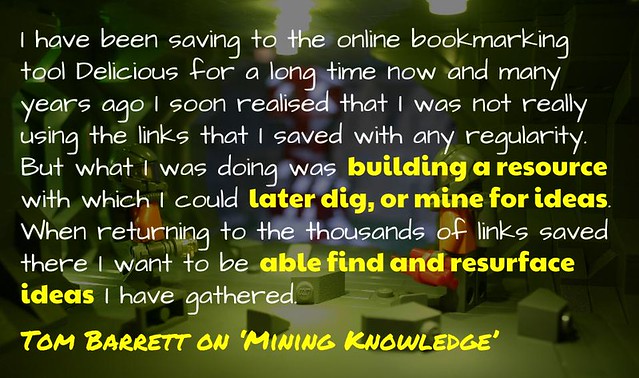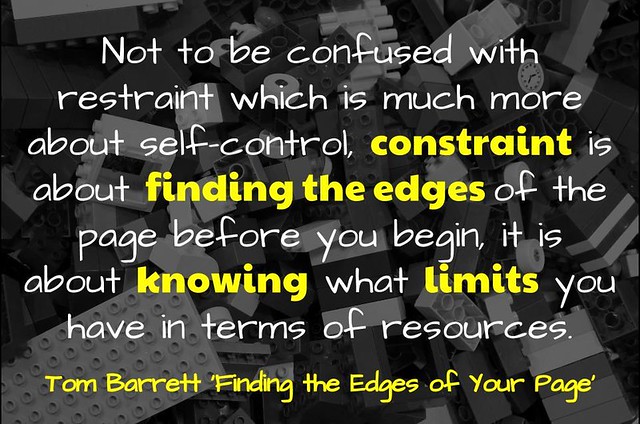Why Chrome?
Web browsers have come a long way from the days of depending on Netscape or Internet Explorer to view anything. Now there is a range of options, such as Mozilla Firefox, Safari, Microsoft Edge and Vivaldi. In the past, you were often required to use a certain browser to access a particular site. This is sometimes still the case when it comes to particular applications, where the support and development are focused on a particular browser and even a particular version. However, for much of what we do on the web is accessible across all browsers, the choice now becomes about the various features provided by each.
There are many benefits to Chrome. It is fast to launch, load pages and search. The design is simple and customisable. In regards to security, it sandboxes tabs, preventing what happens in one impacting another, while auto-updates run when you close the browser. In relation to privacy, you are able to customise a number of the settings in order to control what is shared online, this includes the incognito mode which allows you to browse without the keeping a search history or logins. It must be noted that running as incognito does not protect you from cookies tracking you, while the extensions are turned off by default. Overall, Chrome is the most popular browser used.

The Basics of Chrome
When new to Chrome, there are some things to get your head around. Firstly, the different icons, such as menu, download and information. Associated with these, there are the usual functions found in modern browsers, such as back/forwards, refresh, home button, new tabs and windows.
Going to the next step, tabs offer a range of options, including the ability rearrange tabs by dragging them around, pulling tabs out of the strip to start a new window, dragging a URL into the strip to add a new tab and preventing the accidental closure by pinning a tab.
Bookmarks, on the other hand, allow you to easily store sites for later. To do this, you can use the star at the end of the URL, dragging a URL into the bookmarks bar or right-clicking to save all the tabs in a window. There is also options for organising bookmarks into folders. Although you could use social bookmarking to save links, keeping them in a folder offers benefits such as opening all the links with one click. Some possibilities for this maybe keeping all the files for a project in one spot.
In relation to convenience, signing into Google Chrome, rather than simply the web page, allows you to sync bookmarks, passwords, web history and settings across devices. This syncing includes both desktop and mobile devices. The benefit is that if you are using a different device you are simply able to pick up where you left off.
To take security a step further, you can encrypt your sync data with a sync passphrase. Doing this encrypts your data and allows you to use Google’s cloud without letting the algorithms read it. For most users, Google’s standard level of encryption is enough. However, it is at least an option.
At the heart of Chrome is the act of searching the web, whether it be by voice, image or text. Although we may simply enter a few words, there are many components that work together before we are fed back a result. Some of these elements include awareness of the latest news, identifying different spelling options and sorting content based on age appropriateness. In addition to this, there are many tips and tricks that are built into the browser to support users with getting stuff done, answering questions about entertainment, connecting information, getting facts and traveling smart. This includes such actions as the quick conversion of the latest currencies or solving a Pythagorean theorem. All of this can be done from address space at the top of the page. Unlike other browsers which separate these two functions, they are combined in Chrome. It is for this reason that this space is called the Omnibox.
Overall, Chrome offers a lot, sometimes the biggest challenge though is working efficiently. This is where keyboard shortcuts become so important. Although you can find a full list here, these are some of the most useful ones:
- Bring back closed tab: CTRL + SHIFT + T = Reopens the last tab you’ve closed. Google Chrome remembers the last 10 tabs you’ve closed.
- Clear your browser: CTRL + SHIFT + DEL = Takes you directly to the page to clear browsing history, cache and cookies.
- Switch to previous or next tab: CTRL + TAB = move to the next tab to the right and CTRL + SHIFT + TAB = move to the next tab to the left
- Jump to specific tab: CTRL + #NUM = go to specific tab
Although these shortcuts may be useful to some, it is important to remember that it is always best to look at the full list and identify those habits that are most important to you. Also, for something more visual, check out this infographic from Hubspot.
Personalising Chrome
Although Chrome provides a lot of functionality, one way in which it really stands out is the ability to personalise it just for you. One of the most common ways to personalise Chrome is by adding multiple accounts. It is becoming more and more common for people to have multiple Google accounts, whether it be one for work, another for training and then a personal one. There are numerous ways of using different accounts in conjunction. For something quick, it can be easy just to use an incognito window. However, for more repeated uses, it is better to add another account in settings. To differentiate, it is useful to give each one a unique name. For the security conscious, you can even add an account that is not actually aligned to a Google account. However, unless you set up the sync passphrase, you will no longer benefit from sharing between devices.
Once you have added the various accounts, you can then easily move between the different accounts. Chromebooks even allows you to quickly change between different accounts, using the shortcut CTRL-ALT-Period or CTRL-ALT-Comma. However, it needs to be noted that this is not automatic and needs to be turned on within an instance of Google.
Another point of personalisation is the addition of a theme. These are accessed via settings in the Chrome menu or directly through the Chrome Web Store. Like adding a personal front cover to a workbook or a sticker to a laptop, themes offer a way of adding your own aesthetic touch to your browser. Although themes do not provide any added functionality, they can be useful in differentiating between accounts, especially when you have quite a few that you move between.
In regards to Chrome, the real personalisation comes via the adjustment of settings. Some of the things you can do include:
- Changing what is shown at startup or in a new tab.
- Adding and removing features like the home or bookmarks bar.
- Modifying the privacy settings associated with things like networks, cookies, pop-ups and plug-ins.
- Adjusting the presentation of content, whether it be the size and font of text or the translation of language.
- Clearing your cache and browsing history.
- Change download location.
- Customise your search engine shortcuts in the Omnibox
- Managing certificates and passwords.
Many of these changes often have little visible impact on how Chrome works. Instead, they often influence what is happening in the background around tracking and the way in which it is actually used. For a more in-depth exploration, Doug Belshaw has written a post reflecting on security and privacy associated with Chromebooks and therefore Chrome.
Going Further with the Google Store
Going beyond the usual functionality, Google Chrome provides access to a number of add-ons which allow users to extend the browser’s functionality even further. Whether it be access to apps or installing extensions, Chrome provides the means to not only personalise how you use it, but also take it further by adding additional functionality.
Apps
A core part of the internet experience is hosted web apps. Unlike applications that you might install on the hard drive of your computer, these are hosted in the cloud and continually updated without you needing to do a thing. Along with browsing the web, Google provides a suite of productivity apps collectively called G Suite (formerly Google Apps). This collection includes such apps such as Docs, Slides, Sheets, Forms, Drive, Sites and Gmail. These are automatically added to your Google Account and are accessible via the apps launcher.
In addition to these core suite of apps, there is a range of third party apps that you can add to your collection via the web store. These apps often allow you to log in using your Google Account. Some examples include Seesaw, Padlet, Canva, Verso, Feedly, Pocket and Powtoon. The reality though is that for the general user these are merely links to web pages and adding them to your app launcher simply means that they are bookmarked across all of your devices. There are however benefits for schools using G Suite for Education as they are able to easily deploy apps out to registered devices.
It needs to be noted that initially there were two types of apps: packaged and web. The difference was that packaged apps ran more like desktop apps often providing their own interface and usability, including the ability to run offline. Support for packaged apps on Windows, Linux and Mac is progressively being removed due to their lack of use. A part of the reasoning is that with HTML5 you are able to incorporate offline storage, meaning that the need for packaged apps is not the same. However, it would seem that with the addition of Android apps that this is a constantly evolving area and may become more and more prominent with Chromebooks.
Extension
The other way that the personalisation of Chrome allows you to go further is with the addition of extensions. An extension is a small program that adds functionality. They often use the application programming interfaces (API) provided by the browser to transform the way in which Google Chrome works. APIs though are in no ways unique to Chrome and are a part of the interrelated way in which many applications work. They offer developers a way incorporating different features, without recreating the wheel. For example, rather than create your own mapping program, Google provides the means of incorporating Google Maps. It needs to be noted though that in many respects the relationship between applications provided by APIs is a fragile one and may be broken at any time. For a richer discussion of APIs, I recommend reading Ben Werdmuller’s post.
Chrome provides developers a number of APIs. Having been created over time, this list is forever evolving. Some of the APIs currently provided by Chrome include Storage to designate where to information is kept, Commands to add shortcut keys, ContextMenu to add items to the context menu and Identify to get OAuth2 access. A good way of appreciating API’s is that when you add an extension (or an app) you are usually asked to give permission. So when asked if you ‘give permission’ it is in part saying do you allow access to the APIs.
For example, Extensify allows you to quickly enable and disable extensions. It does this by using the chrome.management API which manages the list of extensions/apps that are installed and running. It needs to be noted that in making these extensions and apps free, some companies will mine your data and pass this on as a point of revenue.
Coming back to extensions, the number of options is somewhat limitless. You are never going to add all of them at once. The focus instead should be on add those which help improve your workflow. To make sense of the options available, I find it useful to differentiate between those that change the way Chrome works and those that support efficiency.
Changing the Way Chrome Works
There are many ways that Extensions can change the way Chrome works. Some relate to the visual nature, others the overall functionality. Some examples include:
- Cluttering: There is nothing more annoying than having your page filled with distractions. Just Read and Pocket take away the clutter and saves articles in clear readable view. While BehindTheOverlay allows you to close an overlay, such as those created by sites, such as Sumo Me. In regards to YouTube, DF YouTube and Turn Off the Lights provide a means of just focusing on the video. DF Youtube allows you to remove things like recommendations and comments, while Turn Off the Lights simply blacks out the screen except for the video. One of Chrome’s perceived benefits is its clean layout. However, this can soon become busy when you begin to add a range of apps and extensions. Extensify allows you to easily turn extensions on and off. This not only speeds up the browser but means that you do not necessarily have to restrict yourself in regards to what extensions you add. Similarly, App Launcher Customizer for Google allows you to reorganise the app launcher to suit you. In regards to tabs, Too Many Tabs provides you a way to manage any overflow.
- Accessibility: Some have problems reading text online, others navigating the web. There is a range of accessibility extensions available to support users with Chrome. For those who struggle with actually reading, there are options for listening, such as Read&Write, Speak It! and Announcify. While those who want to change how information is presented, extensions such as Hover Zoom, High Contrast and OpenDyslexic provide a means of reformatting information. Eric Curts has written a detailed post unpacking some of these things further.
- Functionality: One of the frustrating things on the web is having to modify the settings of various sites each time you go there. CraftyRights forces all Google Image searches to be for images free of copyright restrictions. One of many Crafty’s Extensions that improves the overall functionality of Chrome. Tab Resize, Tab Glue and Tab Scissors allow you to organise the tabs the way you like. Google Dictionary and Grammarly provide quick and easy language support with spelling and definitions. Although, sadly, at this point in time Grammarly does not work for Google Docs. Silent Site Sound Blocker allows you to easily block sounds, especially useful in regards to ads and news sites which often play automatically. Lazarus: Form Recovery saves information so that if something happens midway through filling in a form, there is a backup.
- Privacy and Security: Although Google build in a range of measures within Chrome to make the browser more secure, there are still further measures that you can go to in order to take it to the next level. In regards to privacy, Adblock Plus, Ghostery and Privacy Badger allow you to block malicious content and cookies. While HTTPS Everywhere automatically encrypts the web, especially useful for sites which do not provide this. A leading figure in this area is the Electronic Frontier Foundation.
Efficiencies and Workflows
In regards to improving efficiencies and workflows, these are often either about speeding up a process or providing a means of making the web more personal. Some examples include:
- Additional Functions: Many extensions simply provide additional functions that are activated with one click. Those like OneTab and Tab Saver allow you to save tabs for later, something particularly useful when doing research. Send This Link and Mail Checker give easy access to Gmail, without opening it up in a new tab. 1-click Timer builds a visible timer into the browser. Goo.gl and Bit.ly allow you to quickly shorten a URL. Screencastify and QuickShare Screenshot provide the means to capture images and video and then save to Drive. While ColorPick Eyedropper and ColorHexa Search Tool give you the various colour codes and schemes.
- Sharing Content: Maybe it is a post or a PDF document, whatever the content there are a number of ways of sharing it on to someone else or another platform. Google Drive, Google Keep, Pocket, Flip It, Classroom, Pearltree, Pinterest, Padlet Mini and Trello all provide the means of organising content elsewhere.
- Annotating the Web: Taking the act of sharing a step further, Diigo Web Collector allows you to bookmark links, annotate content and capture images. Similar to Diigo, Hypothesis provides the means to collaboratively annotate and tag web pages and documents. Kami provides a means of annotating PDF documents, however beyond the trial period you need to purchase a license. There are a few more options discussed here.
- Additional Information: TLDR and sentiSum use algorithms to provide shorter summaries to lengthier posts and articles. Although these extensions offer a convenient solution, it needs to be noted that summaries can be problematic and do not necessarily clearly present the main ideas. In regards to referencing, Cite This For Me allows you to appropriately source information using a range of styles. Using the associated website you can also build-up a bibliography. For further technical details, BuiltWith Technology Profiler provides information, such as code library and framework, that a site may be built upon.
What is clear is that there is an abundance of options when it comes to apps and extensions. You can even create your own using the Chrome Apps & Extensions Developer Tool. There is also a range of resources to support you.
In the end, whether you are changing the settings, using shortcuts or adding apps and extensions, what is important is to focus on what fits your needs and purpose. You might actually find something that better suits what you do, but only you can decide that.
If you enjoy what you read here, feel free to sign up for my monthly newsletter to catch up on all things learning, edtech and storytelling.