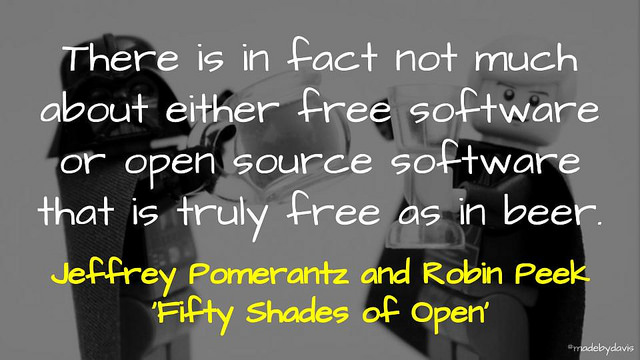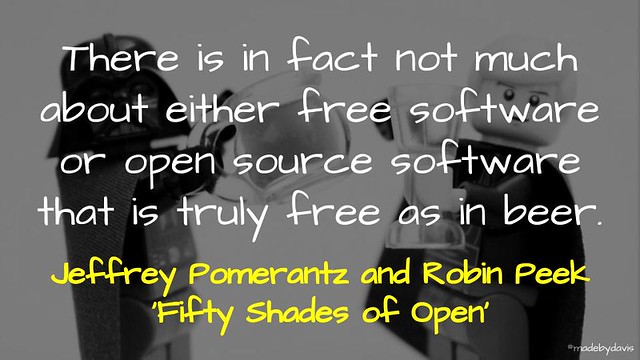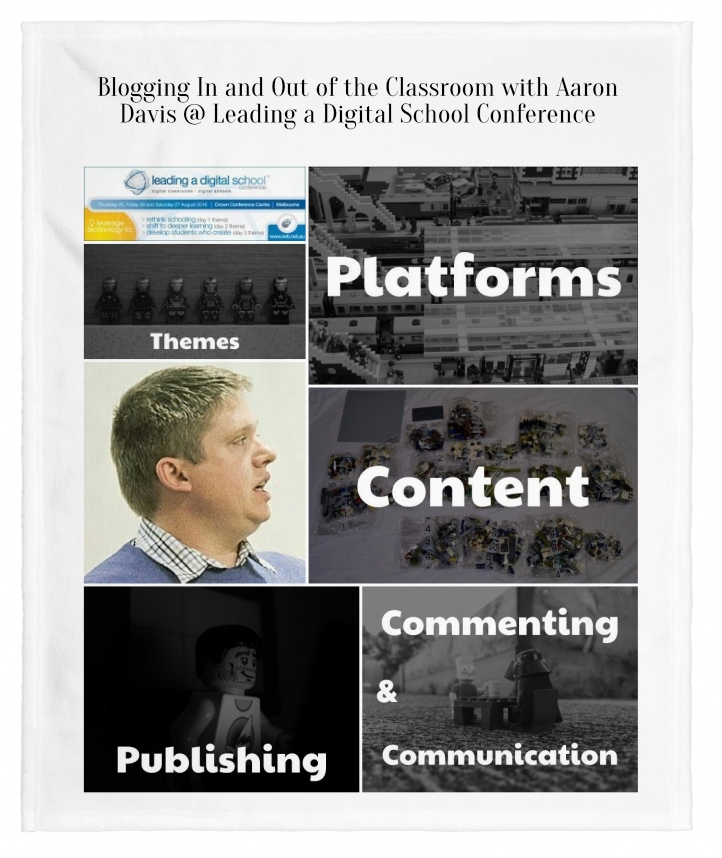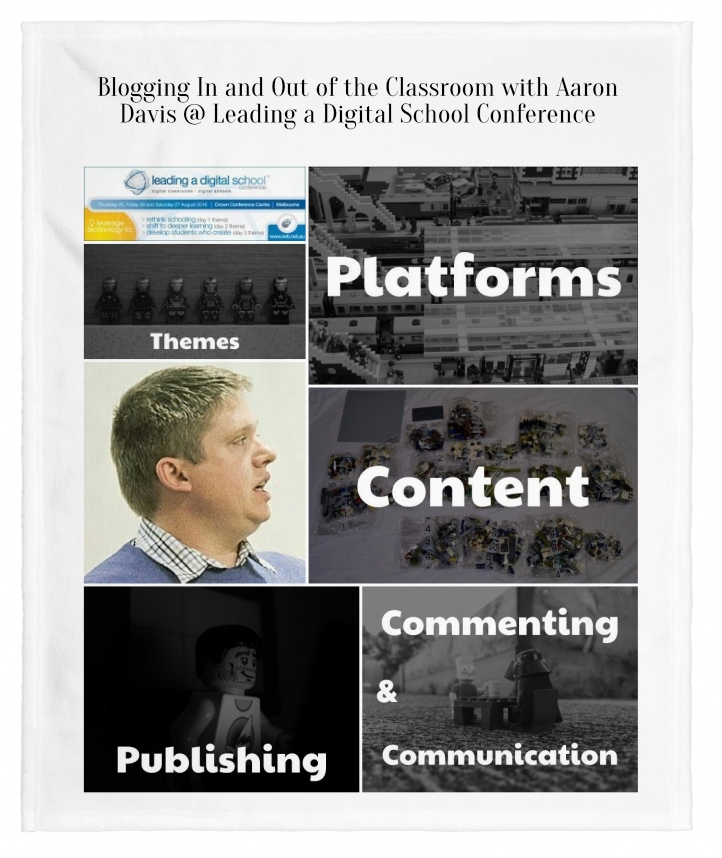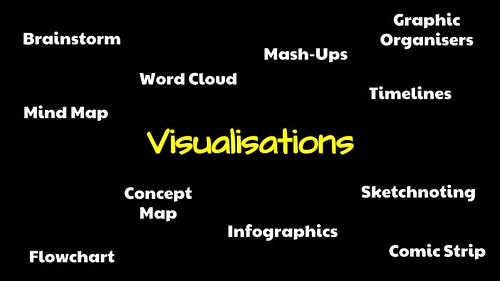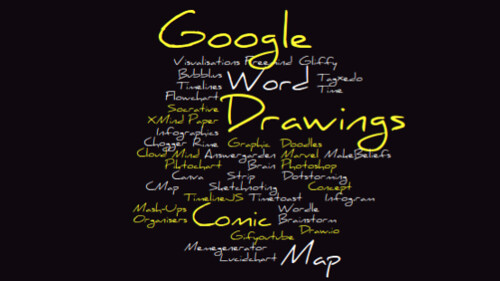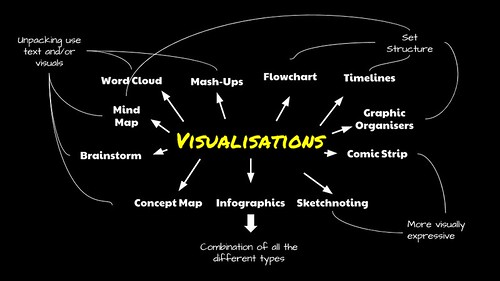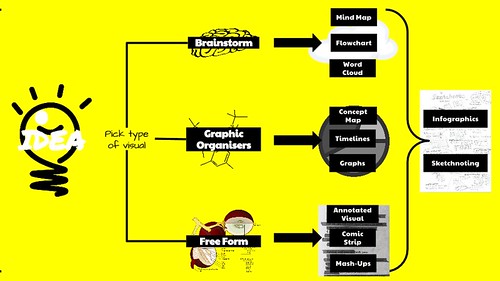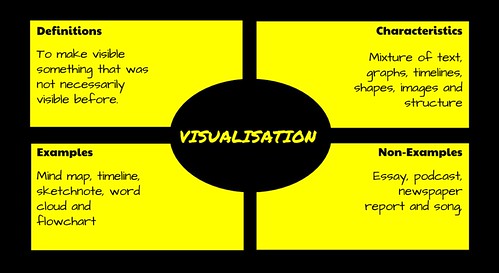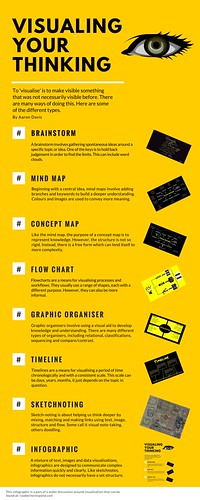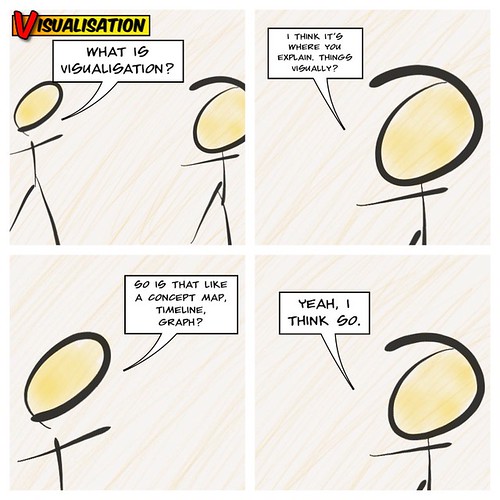flickr photo shared by mrkrndvs under a Creative Commons ( BY-SA ) license
Here is the blurb for my session at Leading a Digital School Conference:
How many fantastic ideas or initiatives have failed not because of the strength of the idea, but because it failed to be heard. Change need not be restricted to the lone nut. This session is about using the power of technology to transform ideas into movements. From sharing a collaborative document to creating an online community, this presentation will be full of possibilities and how they can be used to drive change. Aaron will provide a different way of seeing change and demonstrate how technology is the leverage that every idea needs to go from good to great.
Here are my slides:
While here are my notes:
Change, ideas and innovation means many things to many people. For some it is systemic and revolutionary, while for others it is more gradual and occurring each and every day. I feel though that Ewan McIntosh sums up the dilemma best while discussing the concept of the ‘pilot project’, “The ‘beta version’, of our idea is, in fact, an ever-changing final idea. There is no such thing as a pilot.” The reality is change is inevitable. Some ideas take, others are added to the heap. The question then is how do we come up with great ideas and actually make them happen?
One of the enablers of change is technology. As Seth Godin explains in his book Tribes, “The tools are there, just waiting. All that’s missing is you, and your vision and your passion.” This flourishing potential allows for an amplification of ideas and inspiration. For Simon Sinek states, “There are leaders and there are those who lead. Leaders hold a position of power or influence. Those who lead inspire us.” The question then is: how might we better utilise technology to support change in order to turn ideas into innovations?
It can be hard to make sense of the plethora of applications on offer. To do so, I have divided things up into three categories: communication, collaboration and creativity.
Communication
Social Media: The obvious place for communication online is through various social media platforms. Whether it be Google+, Facebook, Twitter, Nings, Edmodo, LinkedIn or Scootle Community, each offers its own benefits and possibilities. Whether it be using communities in Google+ to share ideas and resources or the power of the hashtag within Twitter to facilitate a world-wide chat, the challenge is to find what works best for you.
Streaming: In recent times, there has been a real rise in streaming applications. Originally, video streaming was limited to programs such as Skype, Google Hangouts and Blackboard Collaborate, but more recently, there has been a rise in different sorts of platforms for streaming content live, including Periscope, Meerkat and Ustream. In addition to that, Voxer, a digital walkie talkie application, has had a dramatic influence on communication. I think that Joe Mazza puts it best when he describes it as his “very own personal podcast”.
Surveys: There are a range of applications which make receiving ideas and feedback so much easier, whether it be Google Forms, Survey Monkey, Verso and Poll Everywhere. Each application has its own intricacies, such as Forms integration with the Google Apps and Poll Everywhere’s real-time engagement.
Splash Page: It is often stated that if you do not tell your story then someone else will tell it for you. One way of telling this story is through a splash page. The most common splash pages are About.Me and Flavors. However, you can just as easily make a splash page using a static blog or as using Mozilla Thimble.
Collaboration
Editors: The most obvious tool for collaboration is via a text editor of some sort. The usual suspects are Google Apps, Microsoft Onenote, Evernote and Hackpad. Each allows for multiple voices in the one space. Although it can be easy to get caught in a debate about which one is best, it can sometimes come down to what the community in question is comfortable with. Another alternative though Padlet. Although limited to texts, images and attachments, sometimes such constraint makes it easier to focus.
Bookmarking: There are many ways to share and collaborate on ideas and information. One answer is through the use of social bookmarking sites, such as Diigo, Delicious, Pearltrees, Pinterest and Educlipper. Each platform allows you to not only add and organise content, but scroll through that which is already there to find information.
Curation: For many social media is too noisy. The challenge then becomes how to manage and curate such streams of information. Curation applications, such as Flipboard, Zite, Feedly, Pocket and Nuzzel, provide a means of benefiting from the room without completely being in the room. These platforms usually require some sort of information from the user, whether it be interactions within the app or connections to other platforms, such as Twitter, in order to provide customised content.
Productivity: A different sort of collaboration is through the management of projects and ideas using productivity applications like Trello and Slack. Another useful tool for managing a hashtag is Tagboard as it allows you to search across different platforms.
Creativity
Video: There are many ways to create video beyond simply recording yourself. Maybe it is screencasting with Snagit, Screencastify or Camtasia. Another option is presentations and animations using Powtoon and Adobe Voice. An alternative to the usual medium is creating a GIF image or a Vine.
Visuals: As the adage goes, a picture is worth a thousand words. Although I am not completely sure of that, there are many ways to at least marry both using technology. Maybe it is creating a more visual presentation with Prezi, capturing a moment with Instagram, creating an image with Canva or sketching with Paper53.
Blogging: In his book, Smarter Than You Think, Clive Thompson states that, “Just as we now live in public, so do we think in public. And that is accelerating the creation of new ideas and the advancement of global knowledge.” One medium which has made such public thinking possible is blogging. There are a range of platforms, including Blogger, WordPress, Tumblr and Medium. What is important to remember about blogging is that it does not just have to be ‘text’. There are so many different products that can be embedded, such as Padlets, Soundcloud, Storify and Youtube.
Spaces: In addition to blogs, there are many applications which allow you to create pages on the web. Some options include Glogstar, Google Sites, Weeby, Wix, Wikispaces, Adobe Slate and Smore. Each of these sites offers their own benefits, whether it be the visual nature of Glogstar or the simplicity of Adobe Slate.
Tim Kastelle suggests that, “If there is a gap between where you currently are and where you want to be, the only way to bridge it is by doing something new. Innovating.” Technology can help in bridging this gap, but as Kentora Toyama states, it only ever amplifies whatever capacity is already there. So, what change are you driving and what technology are you using to enable it?
For the backstory, the student code for the Verso provocation is: EE5YVK
The link to Padlet is: http://padlet.com/aarondavis/digital15