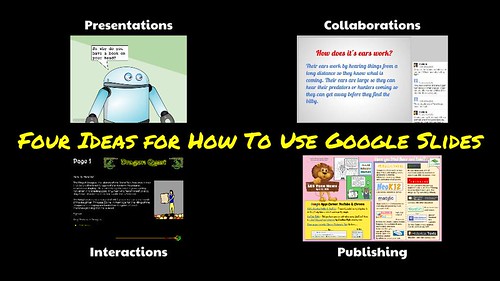
flickr photo shared by mrkrndvs under a Creative Commons ( BY-SA ) license
GAFE Summit Session Description
For some Google Slides is just a dumbed down version of PowerPoint. However, the collaborative nature opens up so many different possibilities. This session will explore intricacies associated with Slides from sharing presentations, to changing themes, to importing media, to creating ebooks. It will be jam packed with practical samples and examples. Aaron hopes to spur on new ideas and start the conversation about why you should start using Google Slides more today.
IDEAS:
There are many ways of using Google Slides. It like to break it down into four sections:
- Presentations. Just like PowerPoint, Slides provides an easy way to use the templates provides to present information. However, going a step further, using the shapes, animations and image manipulation, Slides allows you to create a Comic Strip. See this example from Eric Curts to make more sense.
- Collaboration. What makes Google Slides stand apart from other platforms is the ability to collaborate. At a simple level, this involves develop ideas together. For example, Karly Moura uses it to introduce blogging with Google Slides. Going a step further, Slides provides the means to give feedback during the editing stage, as well as critique of ideas and information. Jon Corippo uses this ability to collaborate to facilitate Iron Chef lessons where different student’s form different groups and take on different roles.
- Interactions. Going beyond the basic presentation. Slides provides a means to create interactive presentations. For some this means games. See for example Eric Curts remake of Jeopordy. In addition to this, the ability to create links provides the means to create Choose Your Own Adventure stories. Animation.
- Publishing. Another possibility that Google Slides makes possible is desktop publishing. Whether it be creating a newsletter, a mock-up for a website or an an ebook. What makes Slides different is the ability to embed these files on the web.
ACTIVITIES:
Have a go at completing one of the following activities:
- Read through the different ideas included in Alice Keeler’s crowdsourced document. Add a comment or idea of your own.
- Read through the example from Eric Curts and have a go at using links to create your own ‘Choose Your Own Adventure’ story
- Look at Alannah King’s explanation of animations with Slides. Have a go at copying one of Dan Huddell’s ‘Athletic Nerds’ to make your own animation.
RESOURCES:
A Beginner’s Guide to Google Slides in the Classroom – A thorough introduction by Kathleen Morris, including how to make a presentation and the various uses.
Google Slides Cheat Sheet – An introduction by Kasey Bell covering all the key features
Tips for Anyone Making the Switch to Google Slides – Some tips and tricks from Jayne Miller to help switch, including using shortcuts and templates
Using GAFE for Interactive Stories – A presentation from Sylvia Duckworth looking at creating interactive stories using a range of applications, including Docs, Slides and Youtube
Jeopardy Game 5-Topic Template – A template created by Eric Curts for creating your own game of Jeopardy
Way More Than a Slide Show: Creative Ways for Using Google Slides – A good introduction to Slides from Jesse Lubinsky, especially useful in regards to making interactive presentations
Slides Carnival – A collection of free templates for Google Slides
Iron Chef Style Lesson A lesson plan from Jon Corippo and Iron Ed-tech Chef a great example from Anthony Speranza and Riss Leung
Student Guide to Collaborative Google Slides – A guide for students from Alice Keeler to support students will collaborative assignments
Editing Images in Google Docs and Slides – A resource from Kasey Bell unpacking some of the intricacies associated with editing and manipulating images
Using Google Slides to Teach – A crowdsourced document collecting together a range of ideas for how to use Google Slides created by Alice Keeler
Google Slides as Newsletter Platform – A guide from Miguel Guhlin on using Google Slides to create a newsletter
Mawhera Taniwha: Google Slides and Google Drawings – A reflection from Allanah King on using slides and embedding this into a website
Create an eBook with Google Slides – The Gooru explains how to resize a Sheet to quickly create an eBook that can then be downloaded as a PDF
10 Google Slides Activities to Add Awesome to Classes – Another useful collection of ideas from Matt Miller
Creating Interactive Google Presentations and Google Slides for Student Created Storybooks – Guides to making different types of interactive presentations from Eric Curts
Website Design with Google Slides – A video from Josh Pomeroy demonstrating the potential to use Google Slides to create a mock-up for a website
Google Demo Slam: Epic Docs Animation – An amazing animation created by a group of people over three days using Google Slides
Learning Google Slides and Advanced Search Through Star Wars and Jurassic Park – Jeff Bradbury uses Slides to create animations.
How to Create an Interactive eBook with Google Slides – Rob Kamrowski provides a series of guides for using Google Slides to create an eBook.
Game Based Learning: Google Slides Coordinate Plane Battleship – Alice Keeler provides a different take on Slides, describing the possibility of creating a collaborative work space.
Presentation Zen – A joint effort between Heather Dowd and Patrick Green unpacking how to make a great presentation.
Adding and Modifying Charts in Slides – Richard Byrne provides an introduction to the new function of being able to use charts from Sheets within Slides.
Google Slides – Using templates – Baz Roberts goes over the intracies of using templates with Google Slides.
Q&A and Google Slides – Jordan Grant outlines the new question and answer function associated with presenting using Google Slides.
If you enjoy what you read here, feel free to sign up for my monthly newsletter to catch up on all things learning, edtech and storytelling.
Google Slides 101 by Aaron Davis is licensed under a Creative Commons Attribution-ShareAlike 4.0 International License.

This post, once again Aaron is so useful – thank you. Will share with my new cohort of doctoral students in the US.
Thanks Jane for the comment. It is an interesting application to get your head around in that it seems to be not much more than a glorified version of PowerPoint. However, I think its potential comes when you start seeing some of the possibilities associated with being web-based and collaborative.
Chris Betcher provides a useful summary of the be📑nefits associated with using Google Slides.
I have seen people do similar sorts of things with Google Slides. I really like the idea of applications like OneNote for sharing ideas and resources, although I am not sure I would trust it as a canonical reference.
Also on: